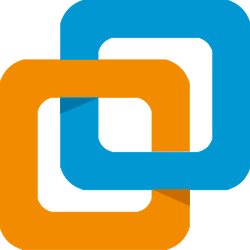QEMU: Virtualization for People Who Want Full Control
Most virtualization tools try to make things easy. QEMU doesn’t. It gives you raw, low-level access to the virtual machine world — hardware emulation, headless guests, custom CPU types, passthroughs, PXE boot, kernel debugging — the works.
If that sounds like too much… it probably is. But for admins, devs, or security researchers who want complete control over how a VM behaves, QEMU is the kind of tool that makes everything else feel too opinionated.
And when paired with something like libvirt or virt-manager? It becomes surprisingly usable.
Where It Stands Out
| Feature | Why It Matters |
| Full system emulation | Emulates CPU architectures — not just x86 but ARM, MIPS, PowerPC |
| Kernel-based virtualization (KVM) | Near-native performance on Linux hosts |
| Headless VM support | Ideal for automated testing or CLI-only workloads |
| Snapshotting & qcow2 format | Efficient disk storage with rollback support |
| PCI passthrough | Give a VM direct access to real hardware (GPUs, NICs) |
| Live migration support | Move running VMs between hosts (with libvirt) |
| Open-source and deeply configurable | Almost nothing is locked down — tweak everything if needed |
What’s the Catch?
– Steep learning curve — config is CLI-first unless wrapped in a manager.
– Windows host support exists, but it’s more awkward than on Linux.
– Defaults are minimal — you configure everything explicitly.
– Not ideal for users who “just want to launch a VM and go.”
That said, in capable hands, QEMU can replicate bare-metal setups down to the chipset level.
Do You Bring It to Prod?
Absolutely — if you know what you’re doing.
QEMU is used for:
– CI pipelines that spin up ephemeral VMs headlessly,
– fuzzing environments where hardware-level control matters,
– OS/kernel testing across different CPU architectures,
– research labs that need exact reproducibility,
– virtualization on Linux servers without a GUI in sight.
It’s more Unixy than user-friendly. But that’s part of the appeal.
What Could You Use Instead?
| Alternative | Why You Might Switch |
| VirtualBox | Much easier to get started, GUI-first, better for Windows users |
| VMware Workstation Player | Polished UI and guest integration, but less low-level flexibility |
| Hyper-V | Good for basic Windows-centric workflows, but lacks multi-arch emulation or raw device passthrough without effort |
Final Thought
QEMU isn’t for everyone. But if you need fine-tuned virtualization — or want to emulate hardware that doesn’t exist on your desk — it’s hard to beat.
It’s the kind of tool that rewards time spent learning it. And in the right hands, it can feel more like infrastructure than software.